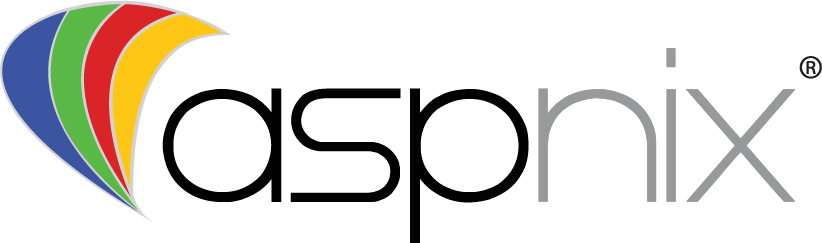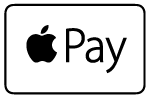Below are the steps required to install and activate the Apple Pay Payment Gateway module for WHMCS…
Braintree / Apple Configuration
Please follow the steps outlined in the Braintree article here – https://developers.braintreepayments.com/guides/apple-pay/apple-pay-on-the-web/javascript/v3
ASPnix Module / WHMCS Configuration
- Download the latest build of the Coinbase module and our licensing system
- Extract and upload the files to your WHMCS web root / document root
- Make sure you also upload the ASPnix licensing system to your WHMCS root as well!
- Navigate to your WHMCS administrator area and select Setup => Payments => Payment Gateways
- Activate the Apple Pay gateway
- Input your Braintree merchant ID, public and private keys, your Apple Pay merchant ID as well as your ASPnix product license
- Click “Save Changes”
- Under your Braintree “Processing Settings” find the “Custom Fields” section and click “Add New”
- You will need to add 2 custom fields; invoice_id and user_id per the screenshots below
[singlepic id=72 w=320 h=240 float=left] [singlepic id=73 w=320 h=240 float=right]
HIGHLY recommend that you test in a sandbox environment first, note that the API details for sandbox and production are different.