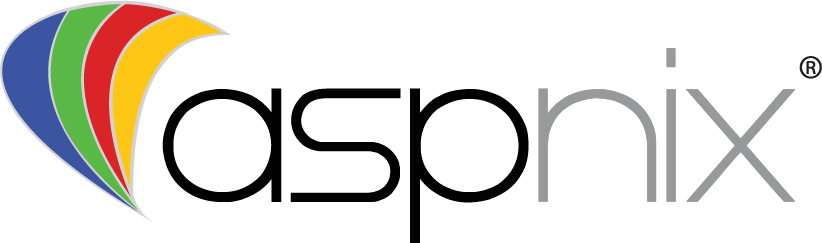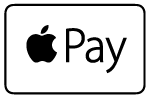If you do not have OpenVPN installed, please download and install the OpenVPN client by visiting their site here https://openvpn.net/index.php/open-source/downloads.html.
- Visit the client area at https://billing.aspnix.com/clientarea.php
- Select the “Manage” button next to your VPN service
- Under “Downloads” download the OpenVPN profile for the location you’d like to connect to
- Move the downloaded OpenVPN profile to “C:\Program Files\OpenVPN\config”
- Open the OpenVPN GUI application
- In the tray area, right click on the icon
 and select “Connect”
and select “Connect” - If you have multiple OpenVPN profiles, select “Connect” for the ASPnix profile you’d like to connect to