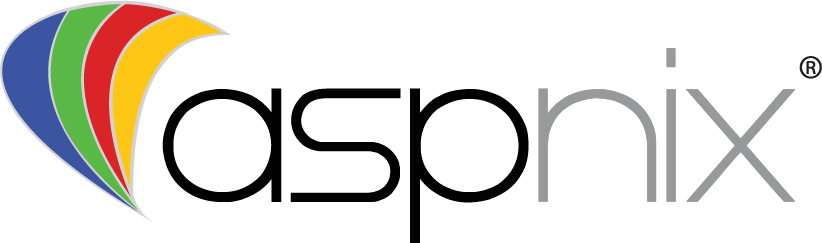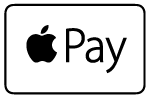Setting up Windows 10 to use our L2TP/IPSec is very easy and straight forward to setup! Follow the steps below to create a VPN connection…
- Open the Windows 10 Settings by clicking the Windows start icon and clicking the Settings icon, located below your profile icon
- Click the “Network & Internet” option
- Click the “VPN” setting on the left side
- Click the “Add a VPN connection” button
- Setup the VPN profile as below…
- Please use the Server address, pre-shared key, username & password provided in your Welcome email
[ngg_images source=”galleries” container_ids=”21″ display_type=”photocrati-nextgen_basic_imagebrowser” ajax_pagination=”0″ template=”default” order_by=”sortorder” order_direction=”ASC” returns=”included” maximum_entity_count=”500″]